Root Folder Maintenance
We have noticed that many sites have been storing archived survey files and old, unused data in the mXrap root folder.
In general, it is good practice to keep the root clean of any unused/archived data and to make sure your root folder is regularly upgraded.
In the case mXrap is no longer working (after a root cleanup or otherwise), please contact us at support.
Why should I do a root cleanup?
The most common benefits you will find with keeping your root clean are:
- Faster backups and patches
- Faster loading speeds
- Smaller file sizes (caches and archived files)
- Quicker survey cache building
- Quicker calculations
- Less confusion for other root users
How often should I do a root cleanup?
We suggest keeping the root as clean as possible at all times.
Otherwise it would be a good idea to do a quick cleanup before doing a default backup.
How do I know what needs to be cleaned up?
There is no real answer to this as it differs from site to site.
In general, you should be storing site data in the #Data folder of your root and ensuring that the folder is clean of any unused/old files.
Below is an examples of some unused files in #Data that can be archived:
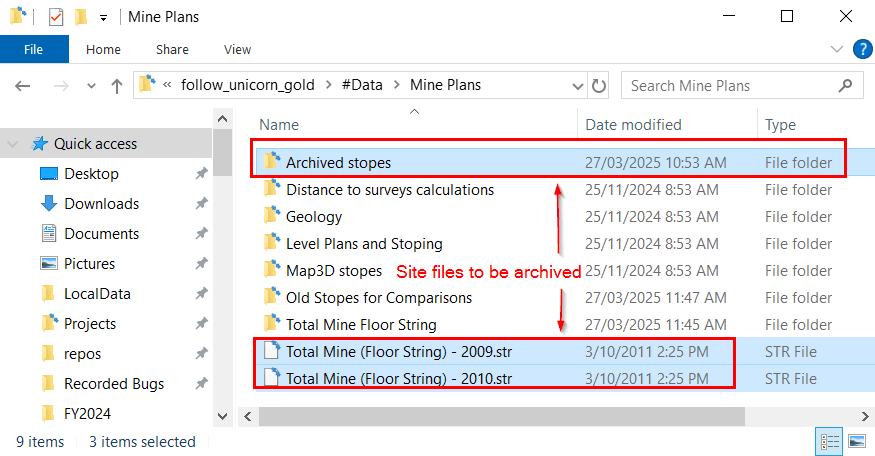
Example Files to Archive
How do I archive old/unused files?
-
Create an “Archive” folder outside of the root (in the same folder as your roots).
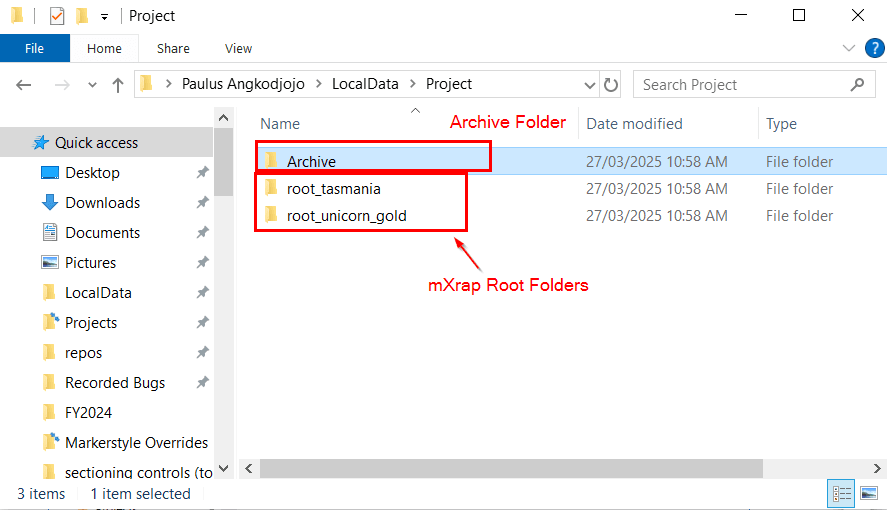
“Archive” folder location
-
Create a folder with the same name as your root folder.
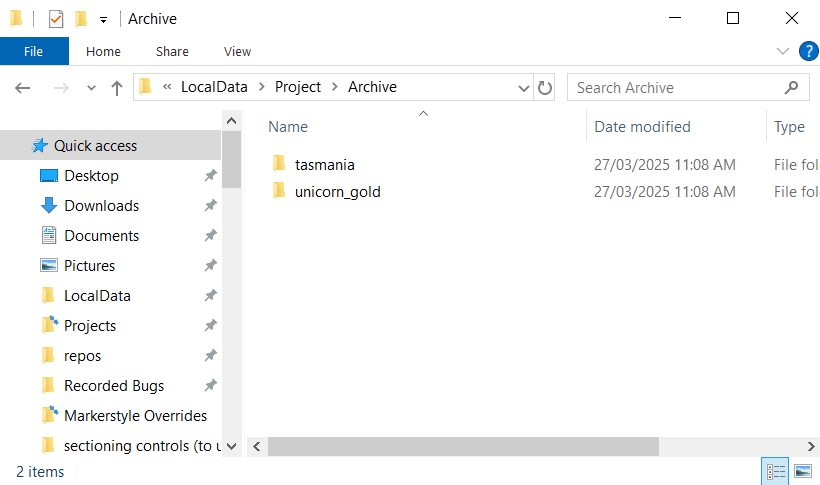
Archive Folder Structure
-
Maintaining a similar structure to your root, move the data to be archived.
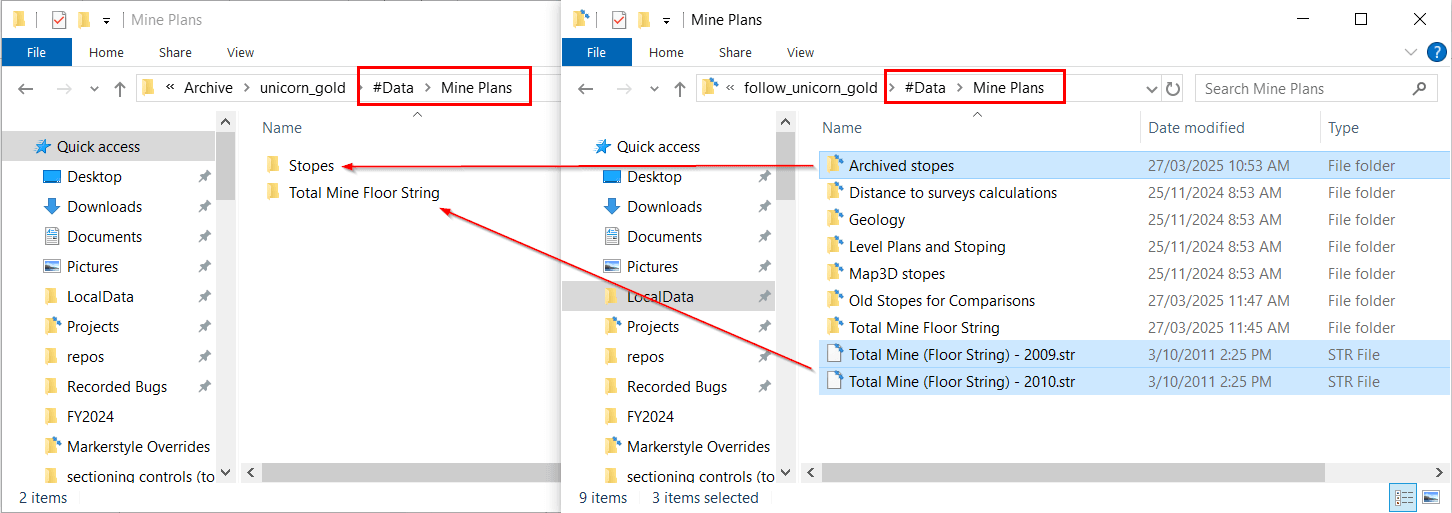
“Archive” folder structure for file contents.
Why is my old data is still showing up in mXrap?
After cleaning a root, if you had mXrap open, you may find that some of the files you have moved/deleted are still showing up. If this happens to you, please press the reload data button on the top left of mXrap.
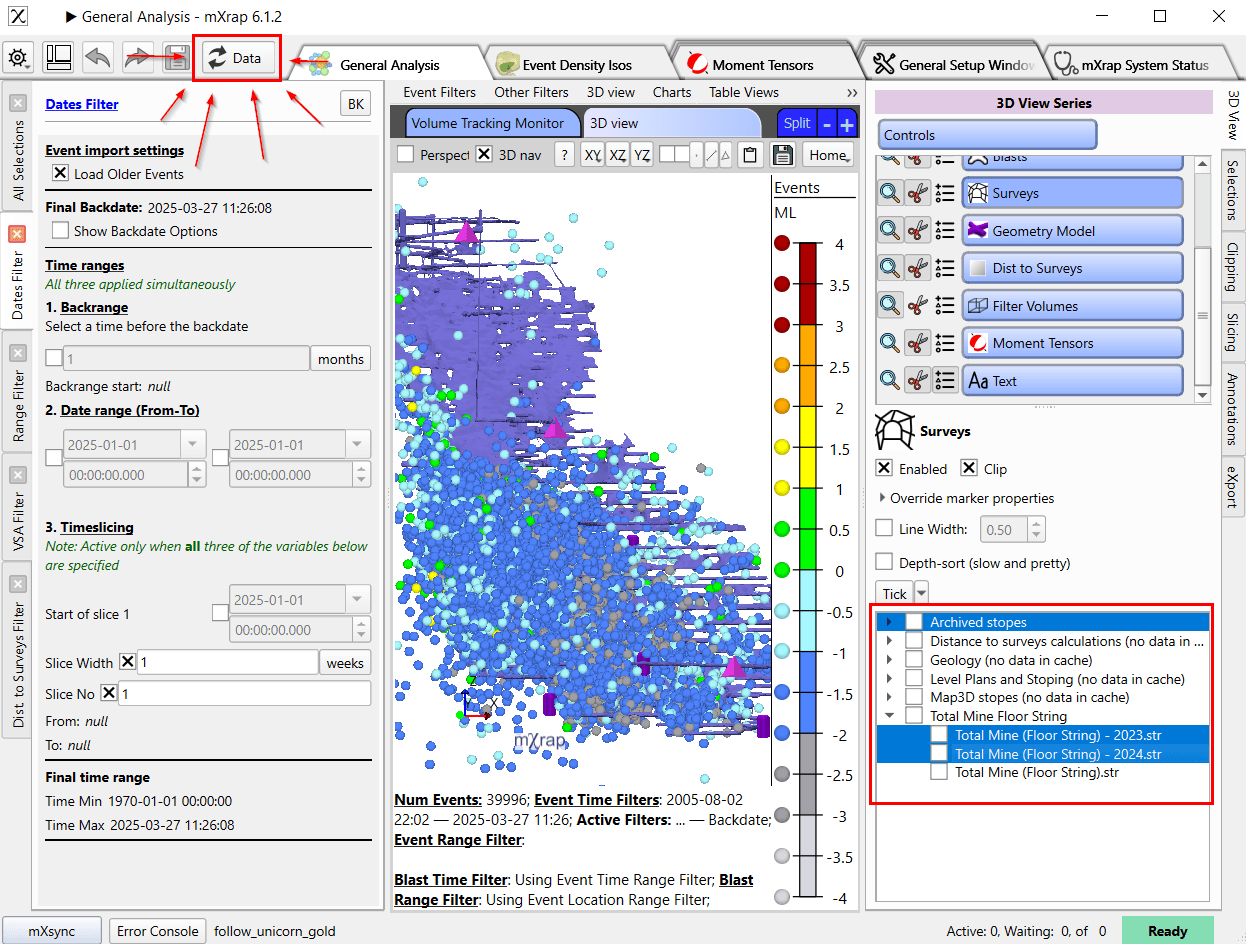
Reload Data After Archive.
If the old data is still showing up in the survey list, you will need to update the list by navigating to the “Survey Setup” tool in the “General Setup Window” tab or the “General Setup” app.
Once on the tool, please click the “Refresh Survey List” button before saving the tool.
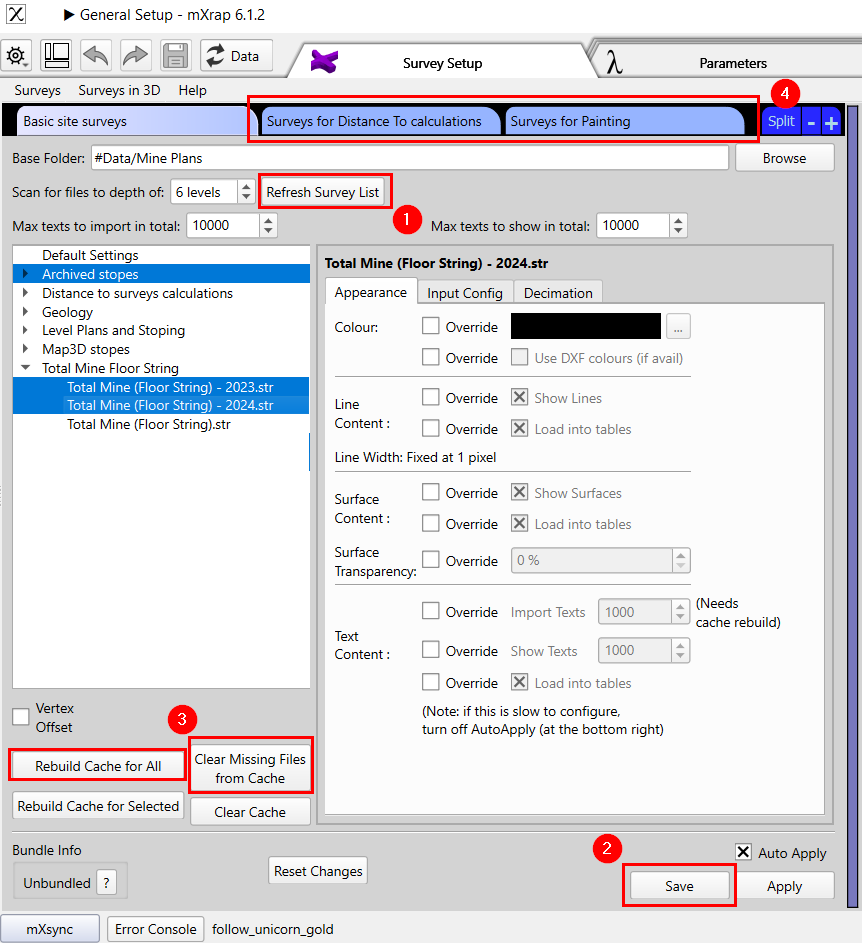
Reload Survey List And Cache
For mXrap version 6.1.2+ users, clicking the “Clear Missing Files from Cache” button will help improve the survey caches by clearing archived data from the cache. For users using a previous version, you will need to rebuild the cache for all to do this.
For users who also have survey caches for Distance calculations and for Painting, please follow the steps above to update the survey list and survey cache.
The most common benefits you will find with keeping your root clean are:
- Faster backups and patches
- Faster loading speeds
- Smaller file sizes (caches and archived files)
- Quicker survey cache building
- Quicker calculations
- Less confusion for other root users
We suggest keeping the root as clean as possible at all times.
Otherwise it would be a good idea to do a quick cleanup before doing a default backup.
There is no real answer to this as it differs from site to site.
In general, you should be storing site data in the #Data folder of your root and ensuring that the folder is clean of any unused/old files.
Below is an examples of some unused files in #Data that can be archived:
[caption id="attachment_16149" align="alignnone" width="875"]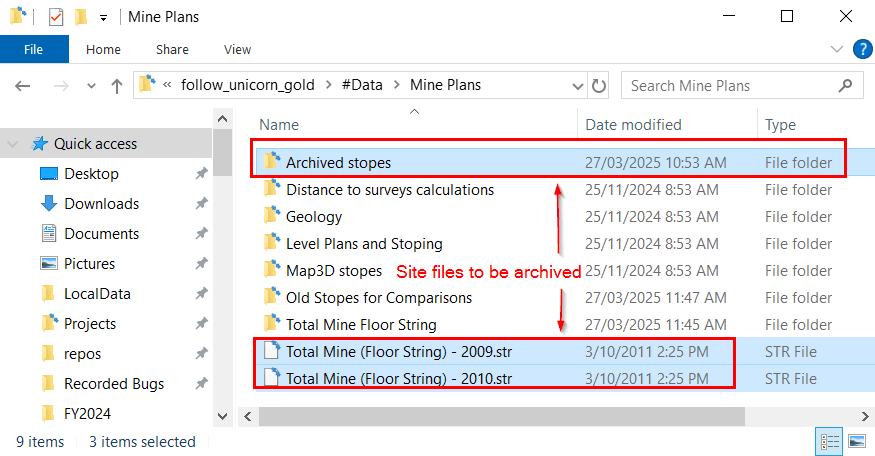 Example Files to Archive[/caption]
Example Files to Archive[/caption]
-
Create an “Archive” folder outside of the root (in the same folder as your roots).
[caption id="attachment_16151" align="alignnone" width="887"]
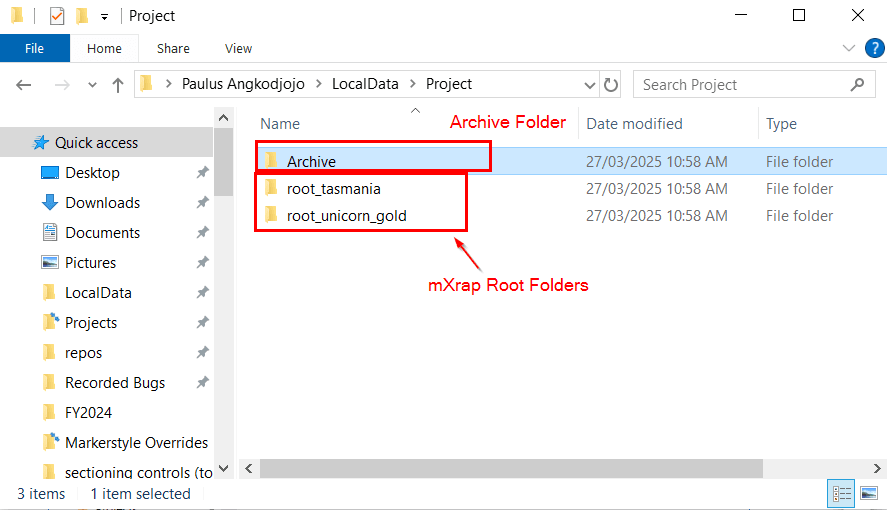 "Archive" folder location[/caption]
"Archive" folder location[/caption] -
Create a folder with the same name as your root folder.
[caption id="attachment_16152" align="alignnone" width="820"]
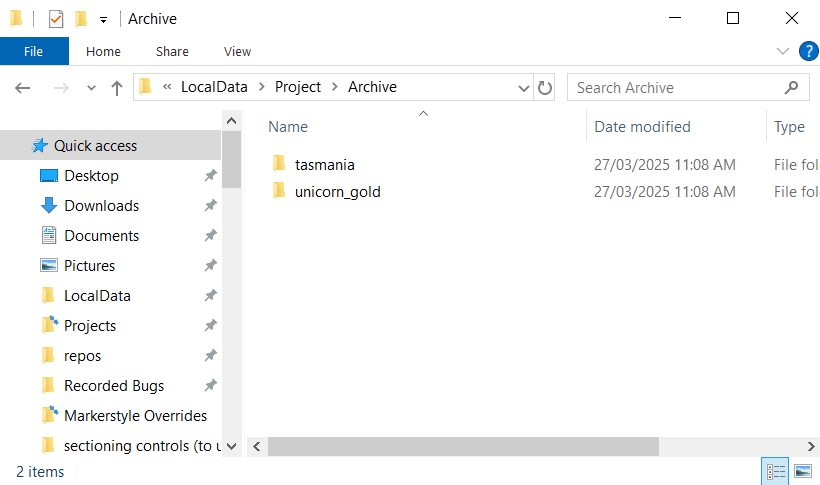 Archive Folder Structure[/caption]
Archive Folder Structure[/caption] -
Maintaining a similar structure to your root, move the data to be archived.
[caption id="attachment_16150" align="alignnone" width="1024"]
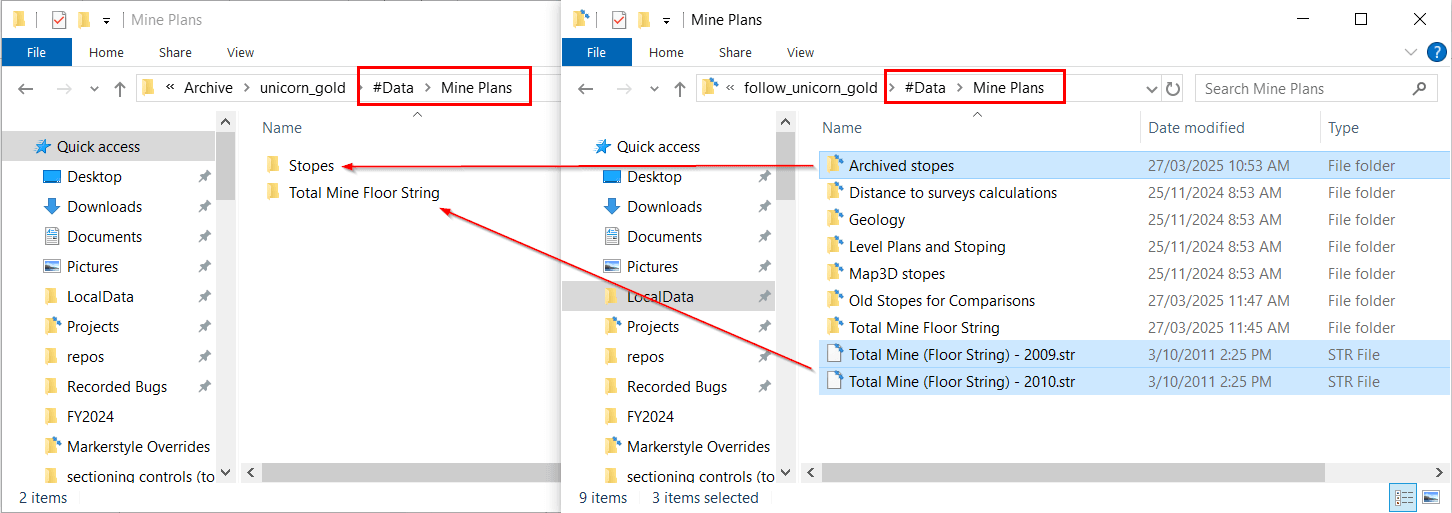 "Archive" folder structure for file contents.[/caption]
"Archive" folder structure for file contents.[/caption]
After cleaning a root, if you had mXrap open, you may find that some of the files you have moved/deleted are still showing up. If this happens to you, please press the reload data button on the top left of mXrap.
[caption id="attachment_16154" align="alignnone" width="1024"]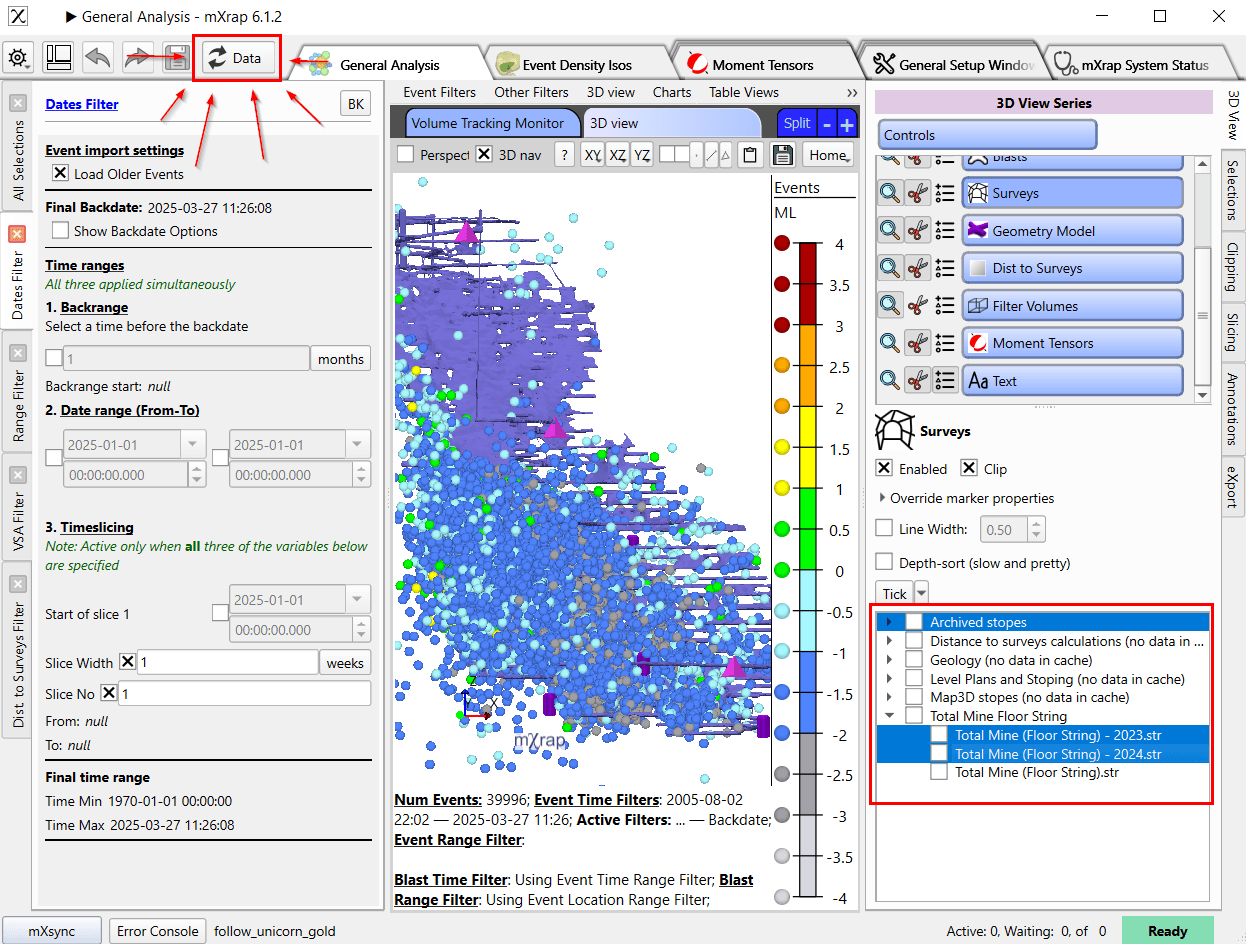 Reload Data After Archive.[/caption]
Reload Data After Archive.[/caption]
If the old data is still showing up in the survey list, you will need to update the list by navigating to the “Survey Setup” tool in the “General Setup Window” tab or the “General Setup” app.
Once on the tool, please click the “Refresh Survey List” button before saving the tool.
[caption id="attachment_16181" align="alignnone" width="862"]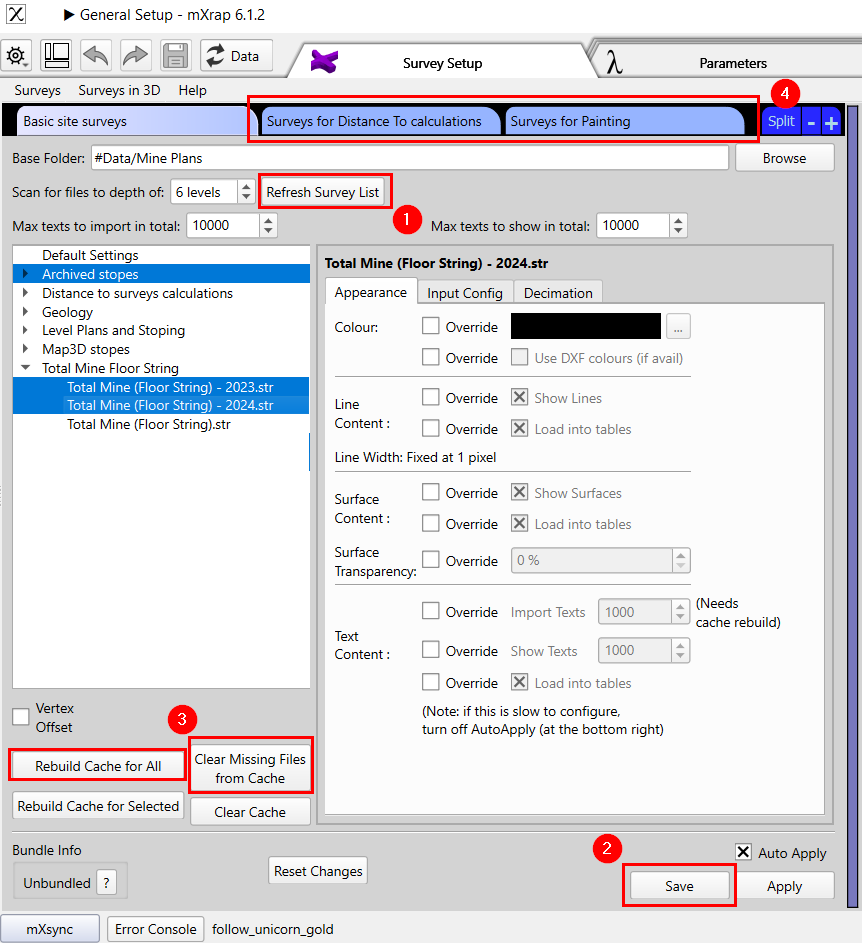 Reload Survey List And Cache[/caption]
Reload Survey List And Cache[/caption]
For mXrap version 6.1.2+ users, clicking the “Clear Missing Files from Cache” button will help improve the survey caches by clearing archived data from the cache. For users using a previous version, you will need to rebuild the cache for all to do this.
For users who also have survey caches for Distance calculations and for Painting, please follow the steps above to update the survey list and survey cache.